Editing and saving items
Starting from the top, the detail page comprises the following areas:
- Icon, item label, status and "more info" menu
- List of tabs sections items
- Version management area and associated menu
- Data form with checks on data entry
- Item saving area with the actions Save, Apply and Cancel
The "more info" menu contains general data of the item:
- IdMaster
- Label
- Dates of creation and latest update
- Rapid access to the Audit events
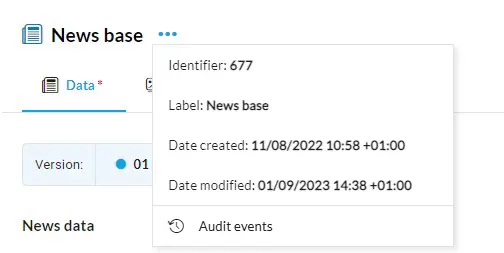
The tabs allow you to complete the item data by accessing the relevant sections.
You can access the other secitions only after having completed the first, which is always required.
You can access the other secitions only after having completed the first, which is always required.
Did you know...?
When you access another section, the data of the current section are automatically validated and saved.
The version management area allows you to manage localizations and data logs (links to the versions).
The form is composed of specific checks such as text fields, checkboxes, selectors and much more besides.
Every check has its own validation rules as set by the development team. For example, a field may be required (it has a red asterisk at the side), unique or formatted on the basis of a specific rule.
On saving the form, any invalid fields are marked in red.
Every check has its own validation rules as set by the development team. For example, a field may be required (it has a red asterisk at the side), unique or formatted on the basis of a specific rule.
On saving the form, any invalid fields are marked in red.
The saving area is composed of three actions:
- Save as Active/Preview/Inactive: saving the item sets it as complete and closes the detail
- Apply: saves the changes but the detail remains
- Cancel: closes the detail without saving