Publication modes
The selected publication mode decides which items are displayed and which are not.
You can set a publication mode using the selector at the top right in the header.
On making the selection, the current method is highlighted through the colored band at the top.
You can set a publication mode using the selector at the top right in the header.
On making the selection, the current method is highlighted through the colored band at the top.
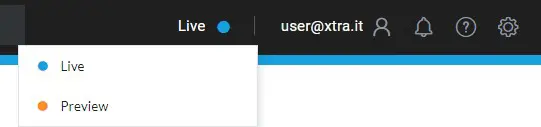
There are four publishing modes, but only two can be selected by the content management team:
- Live (blue): this is the pre-set mode for the user of the site, and it displays only the items with the Active status
- Preview (orange): displays the items with the Active and Preview statuses
- Management (gray): cannot be selected but is the pre-set mode in DataWeb, which displays items with the Active, Preview and Inactive statuses
- Maintenance: this is reserved for the development team and displays all of the items, including those that have been deleted (Deleted status)
Did you know...?
The users of the site see the content through the Live publication mode, which is the pre-set mode. A user of the site can, then, never see an item with the Preview or Inactive statuses.
When you're working in DataWeb, the pre-set publication mode is always Management, regardless of what you may have selected in the header. This allows you to see the items with Inactive status. On the website, in contrast, the selected mode is used.
The users of the site see the content through the Live publication mode, which is the pre-set mode. A user of the site can, then, never see an item with the Preview or Inactive statuses.
When you're working in DataWeb, the pre-set publication mode is always Management, regardless of what you may have selected in the header. This allows you to see the items with Inactive status. On the website, in contrast, the selected mode is used.